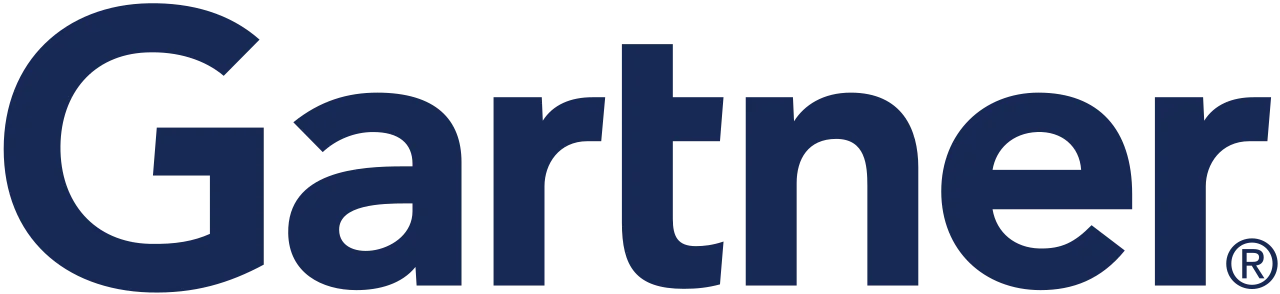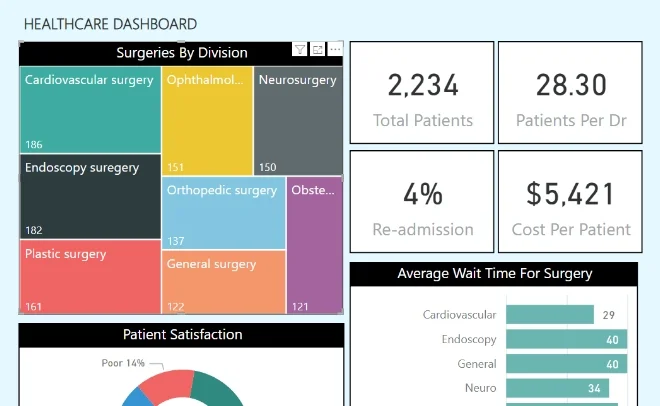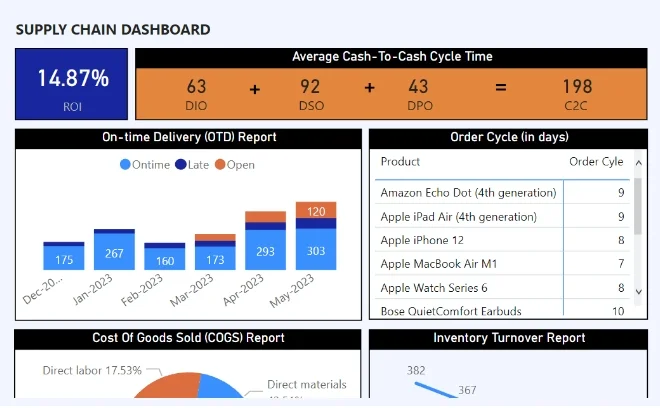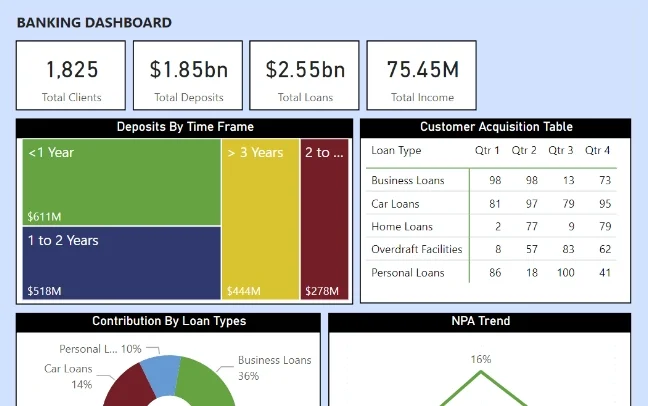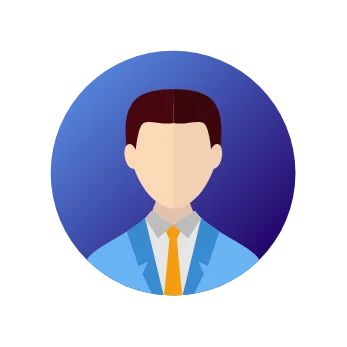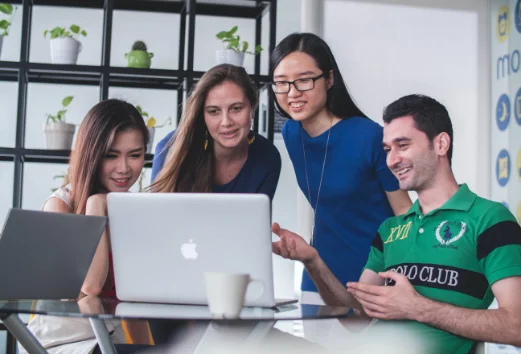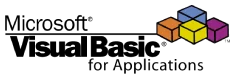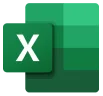- Large Datasets:
Scenario: When working with large datasets that exceed the capacity of traditional Excel.
Why Power Pivot: It leverages in-memory processing, allowing users to handle and analyze substantial datasets efficiently.
- Data Modeling Complexity:
Scenario: When data modeling requirements go beyond the capabilities of standard Excel.
Why Power Pivot: Power Pivot provides a robust environment for creating relationships between tables, establishing hierarchies, and structuring data for advanced analyses.
- Custom Calculations:
Scenario: When complex custom calculations and aggregations are needed.
Why Power Pivot: The Data Analysis Expressions (DAX) language in Power Pivot allows users to create sophisticated formulas for tailored calculations, providing flexibility and depth in analysis.
- Integration with Power BI:
Scenario: When there is a need to seamlessly transition from Excel to Power BI for more advanced reporting and visualization.
Why Power Pivot: Power Pivot integrates seamlessly with Power BI, enabling users to leverage the strengths of both tools for comprehensive business intelligence solutions.
- Self-Service BI:
Scenario: When users want to perform self-service business intelligence tasks without heavy reliance on IT.
Why Power Pivot: Power Pivot empowers users to conduct advanced data modeling and analysis within Excel, fostering a culture of self-sufficiency in data-driven decision-making.
- Advanced Analytics:
Scenario: When there is a requirement for advanced analytics and predictive modeling.
Why Power Pivot:While not a dedicated advanced analytics tool, Power Pivot's integration with DAX and Power BI provides capabilities for more sophisticated analyses.
- Scalability:
Scenario: When scalability is a concern as data volumes grow.
Why Power Pivot: Its in-memory processing capability ensures that performance remains robust even as datasets increase in size.
- Data Exploration and Visualization:
Scenario: When users need to explore and visualize data interactively.
Why Power Pivot: It supports the creation of interactive reports and dashboards, enhancing the exploration and presentation of insights.










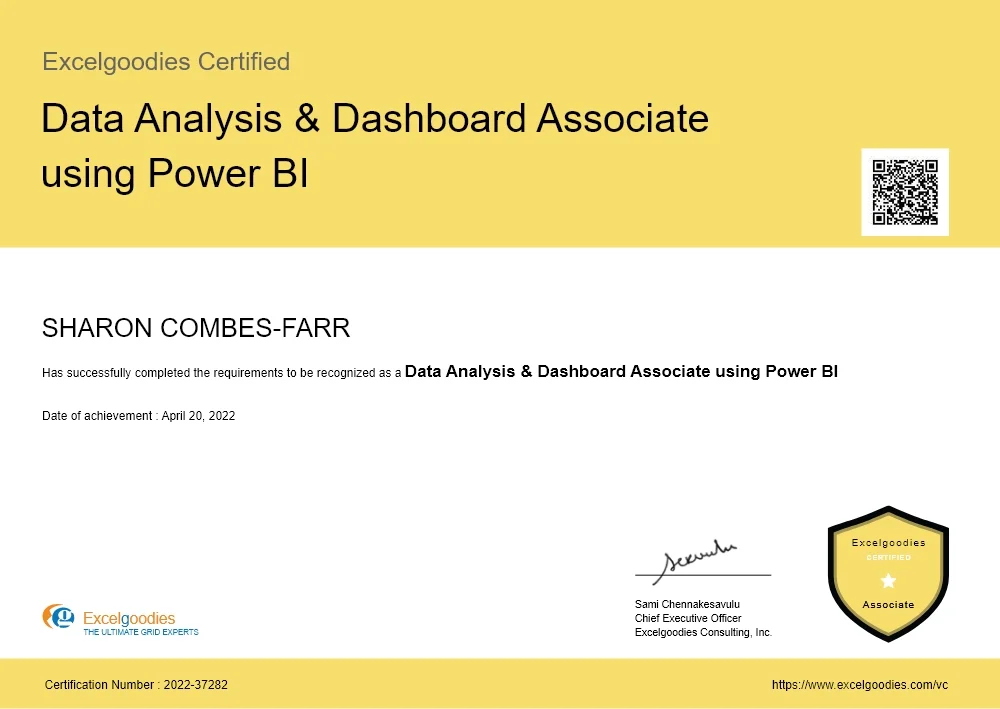
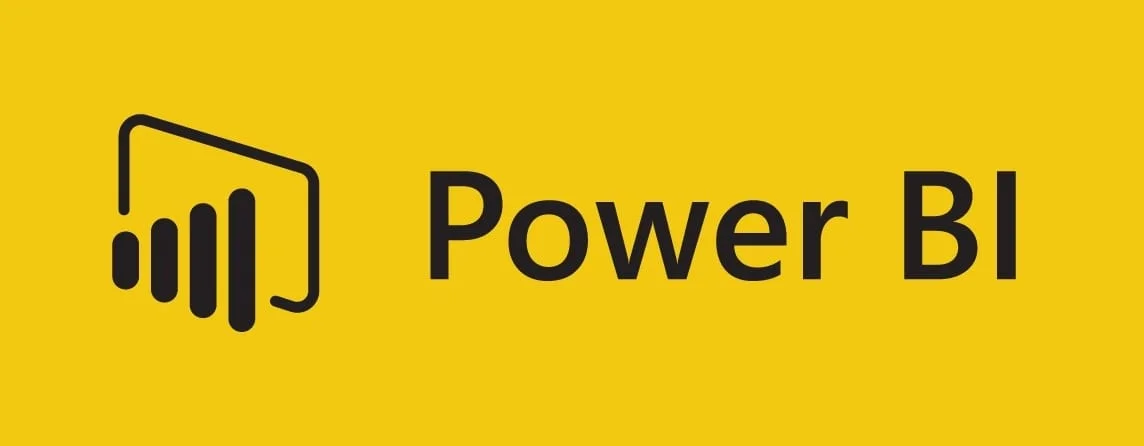
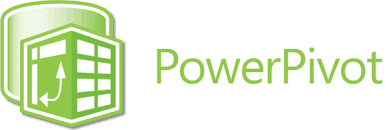
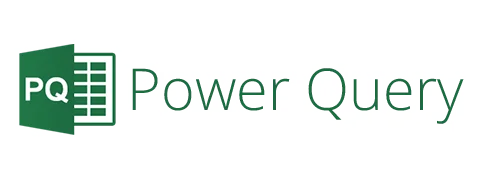
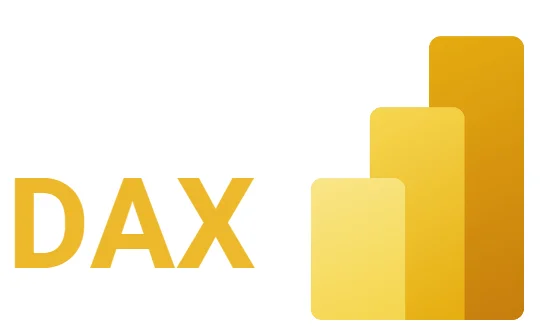
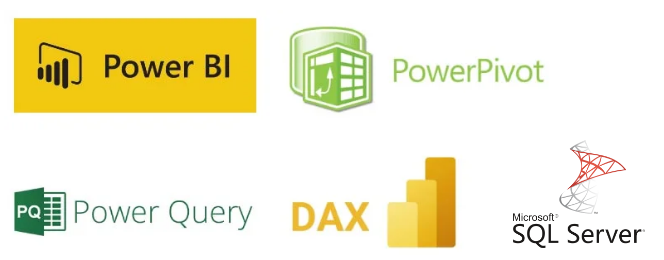





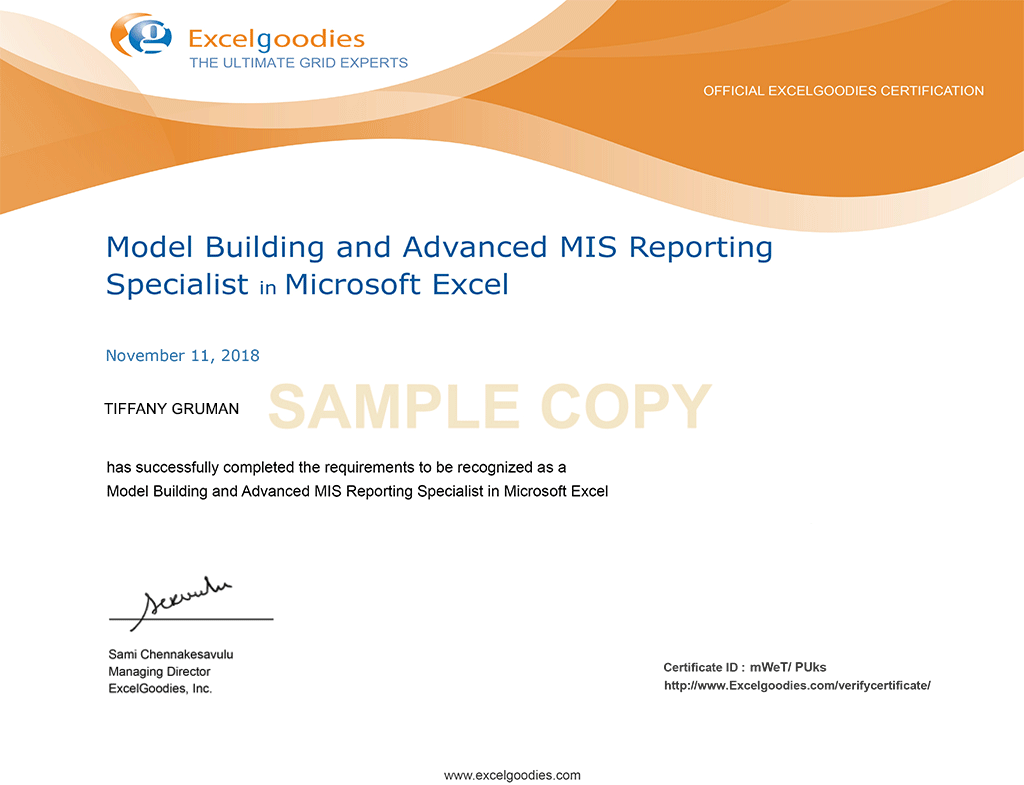
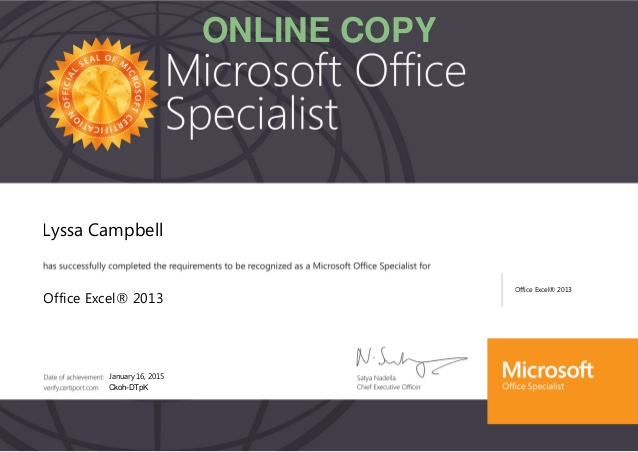
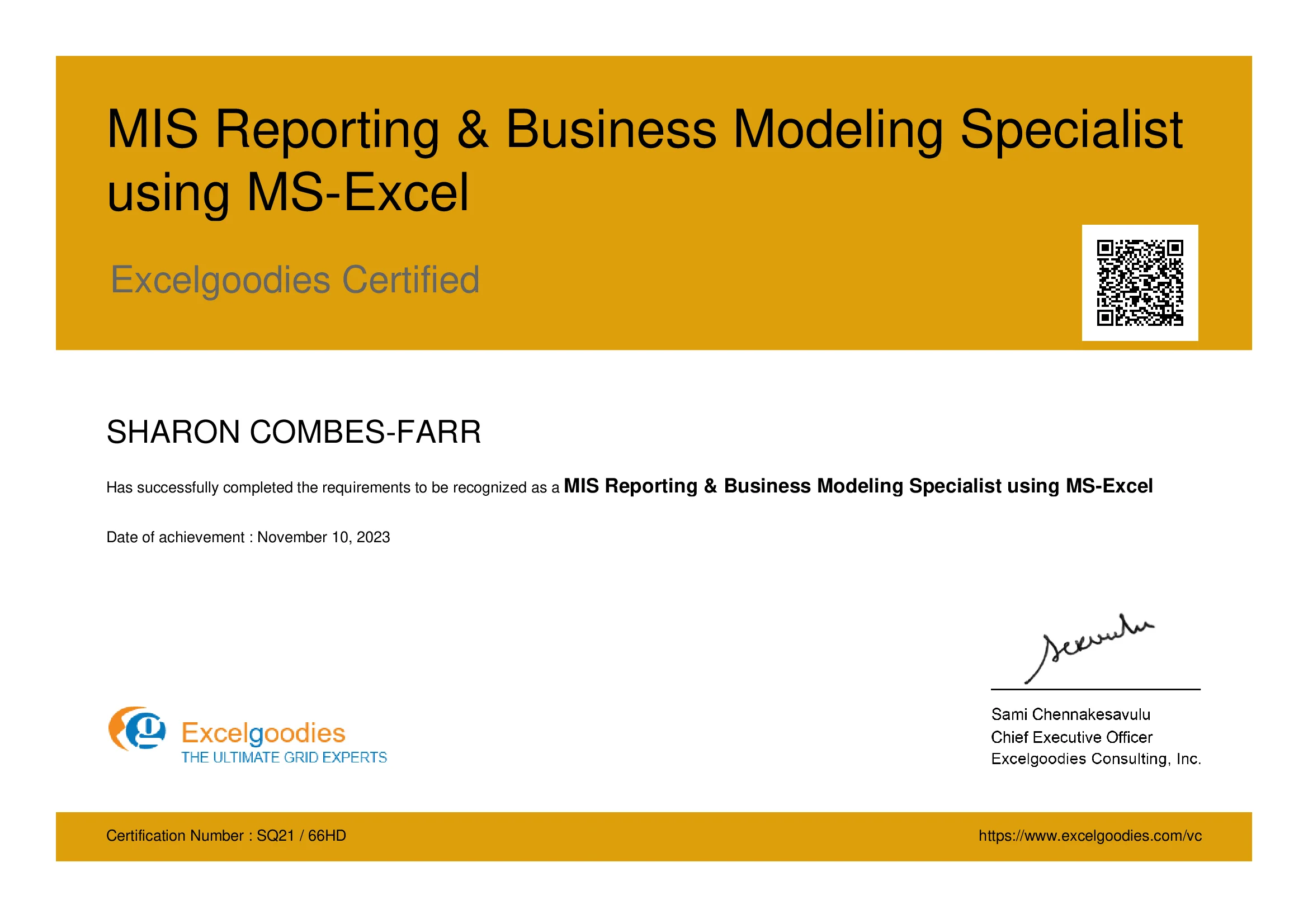
.webp)